 To successfully complete No. 1 - Tagging & Bookmarking, you must...
To successfully complete No. 1 - Tagging & Bookmarking, you must...READ this blog post.
DO and THINK about the information in the "Learn More About" activities.
LEARN by completing the Hands On Activities, including reading the Important Tips.
DO and THINK about the information in the "Learn More About" activities.
LEARN by completing the Hands On Activities, including reading the Important Tips.
Your total time commitment is about 35 to 40 minutes.
Introduction to Tagging & Bookmarking
Tagging is an open, informal method of categorizing online content such as web pages, blog posts, images and documents. A tag is a keyword or term that is assigned to online content. The tag describes the content and allows it to be found by a user who may browse or search for it. Tags are chosen by the content creator or by the consumer (someone who views or uses it). A single piece of content can have multiple tags.
A collection of tags is known as a folksonomy. A folksonomy occurs when content creators and consumers collaboratively create and manage tags as a means of describing and categorizing content. The tags can be generated by everyone. They are freely chosen keywords instead of a select vocabulary. Tagging is a key component of many web 2.0 applications, especially social bookmarking sites.
Social bookmarking is a way for Internet users to manage online bookmarks. Users establish an account and add tags to intersting web pages or other online content. The bookmarks are accessible via any Internet device instead of tied to a computer and it's browser based favorites listings. In a social bookmarking site, bookmarks can be public or private. Users may share bookmarks chronologically, by category or tags, or via a search engine.
"Learn More About" Tagging & Bookmarking
1. On YouTube video, watch the video, Tagging & Folksonomy, at http://www.youtube.com/watch?v=wq6vwDSPcok (Time Commitment 2:12)
2. On YouTube video, watch the video, Social Bookmarking in Plain English, at http://www.youtube.com/watch?v=x66lV7GOcNU (Time Commitment 3:25)
Hands On Activity
Hands On Activity
Part 1 - Create a Del.icio.us Account
Select the register link at http://del.icio.us/. (View Screen shot)
Enter the required information: user name, real name, password and word verification.
Install the buttons.
Do the button help at http://del.icio.us/help/buttons.
NOTE: Yes! You have to sign up for yet another account. Don't worry! This is a Google company. So, you really have one account.
Part 2 - Tag some web content using your account.
Read "A guide to saving bookmarks" at http://del.icio.us/help/saving.
Log-in to your Del.icio.us account.
Search or browse for web content to bookmark. Use the Tag button or select the pull down for del.icio.us and choose "Bookmark this on del.icio.us.
Add notes to the pop-up from del.icio.us if desired.
Add tags to describe the web content that you are bookmarking. Use spaces inbetween tags.
Select the register link at http://del.icio.us/. (View Screen shot)
Enter the required information: user name, real name, password and word verification.
Install the buttons.
Do the button help at http://del.icio.us/help/buttons.
NOTE: Yes! You have to sign up for yet another account. Don't worry! This is a Google company. So, you really have one account.
Part 2 - Tag some web content using your account.
Read "A guide to saving bookmarks" at http://del.icio.us/help/saving.
Log-in to your Del.icio.us account.
Search or browse for web content to bookmark. Use the Tag button or select the pull down for del.icio.us and choose "Bookmark this on del.icio.us.
Add notes to the pop-up from del.icio.us if desired.
Add tags to describe the web content that you are bookmarking. Use spaces inbetween tags.
Important Tips
1. If you use a staff computers for this activity, the Internet tool bar has been locked down by ComIT. The Del.icio.us buttons will install as options in your browser bookmarks.
2. Use the “Post to my Del.icio.us” link to add a desired web page to your Del.icio.us bookmarks. You will need to log-in to Del.icio.us before you can do this.
3. Use the “My Del.icio.us” link to view your account.
4. Tags on del.icio.us must have spaces between them.
5. When using two or more words to create a tag, you can not use spaces between them. So, use no spaces, a dash or hyphen between words. Example: social-media, socialmedia, or social_media
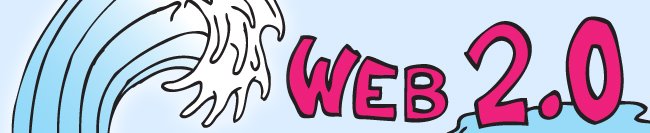

No comments:
Post a Comment