
To successfully complete No. 2 - RSS, you must...
READ this blog post.
DO and THINK about the information in the "Learn More About" activities.
LEARN by completing the Hands On Activities, including reading the Important Tips.
Your total time commitment is about 30 to 40 minutes.
Introduction to RSS
RSS stands for "Really Simple Syndication" or "Rich Site Summary." It is a file format for delivering regularly updated information via the Web. It is an easy way for Internet users to keep up with news and information.
It will also help you avoid the conventional, time-consuming methods of browsing or searching for information on web sites. RSS allows the content you want to be delivered directly to you without cluttering your email in-box. RSS content is called a "feed." It can also be called a channel. RSS is written in the Internet coding language known as XML (eXtensible Markup Language).
To use RSS, you need an RSS reader. An RSS reader is a small software program that collects and displays RSS feeds. It allows you to scan headlines from a number of news sources in a central location.
There are different types of RSS readers. Some Internet Browsers, such as Internet Explorer 7 or newer versions of Firefox and Safari, have built in RSS readers. If you're using a browser that does not support RSS, there are a variety of RSS readers available on the web --- web based and software downloads.
Bloglines and Google Reader are two popular choices of web-based RSS readers. You may want to select a web-based reader; it frees you from your computer. You can access your feed from any Internet ready device including your Blackberry or iphone.The "Hands on Activity" in this blog post walks you through creating a Google Reader account.
Learn More about RSS
1. Read the "Introduction to RSS" on this blog. (Time Commitment 2 minutes)
2. Watch this video on YouTube. RSS in Plain English at http://www.youtube.com/watch?v=0klgLsSxGsU. (Time Commitment 3:44 minutes)
3. Do the Google Reader tutorial by Andy Wibble at at http://andywibbels.com/flash/google_reader.htm (Time Commitment 5 minutes)
Hands On Activity
Part 1 - Set up an RSS Reader using Google Reader
READ this blog post.
DO and THINK about the information in the "Learn More About" activities.
LEARN by completing the Hands On Activities, including reading the Important Tips.
Your total time commitment is about 30 to 40 minutes.
Introduction to RSS
RSS stands for "Really Simple Syndication" or "Rich Site Summary." It is a file format for delivering regularly updated information via the Web. It is an easy way for Internet users to keep up with news and information.
It will also help you avoid the conventional, time-consuming methods of browsing or searching for information on web sites. RSS allows the content you want to be delivered directly to you without cluttering your email in-box. RSS content is called a "feed." It can also be called a channel. RSS is written in the Internet coding language known as XML (eXtensible Markup Language).
To use RSS, you need an RSS reader. An RSS reader is a small software program that collects and displays RSS feeds. It allows you to scan headlines from a number of news sources in a central location.
There are different types of RSS readers. Some Internet Browsers, such as Internet Explorer 7 or newer versions of Firefox and Safari, have built in RSS readers. If you're using a browser that does not support RSS, there are a variety of RSS readers available on the web --- web based and software downloads.
Bloglines and Google Reader are two popular choices of web-based RSS readers. You may want to select a web-based reader; it frees you from your computer. You can access your feed from any Internet ready device including your Blackberry or iphone.The "Hands on Activity" in this blog post walks you through creating a Google Reader account.
Learn More about RSS
1. Read the "Introduction to RSS" on this blog. (Time Commitment 2 minutes)
2. Watch this video on YouTube. RSS in Plain English at http://www.youtube.com/watch?v=0klgLsSxGsU. (Time Commitment 3:44 minutes)
3. Do the Google Reader tutorial by Andy Wibble at at http://andywibbels.com/flash/google_reader.htm (Time Commitment 5 minutes)
Hands On Activity
Part 1 - Set up an RSS Reader using Google Reader
- Go to Google Reader at http://www.google.com/reader
- If you do not already have a Google Account, select the link create your blog now (big orange arrow). If you have a Google Account, sign-in.
- You will need to enter your information (as shown in the screen shot) into the online form to create the account.
Part 2 - Add RSS feed to your Google Reader
There is more than one way to add RSS feed from your favorite blogs or web sites to your Google Reader:
Search - ADD Subscription
1. Select the Add subscription link. The link displays when your preference navigation plane preference is set to Always start with the navigation pane visible.
2. Enter your search term. I searched for Library Technology and found dozens of blogs.
3. Select the Subscribe button and the feed is added to your Google Reader.
URL - ADD Subscription
1. Copy the URL of the blog or web site that you want to subscribe to in your Google Reader.
2. Select the Add Subscription
3. Paste the URL into Google Readers ADD Feed box.
4. If there is feed associated with the page, Google Reader will add it.
Search for Subscription Links
1. Search the blog or web page for links with the following terms: subscribe, syndicate, feed, rss, xml, atom. Copy the URL (address of the page into your Add Subscription box.
2. You can also look for images or buttons with these terms on them.
Important - Tips, Hints and Tricks
1. You will need to create a free Google account to use Google Reader. If you already have a Yahoo or Google account, just sign-in.
2. Write down your log-in and password. You will use this information every time you want to access your Google Reader.
3. If you like keyboard shortcuts, check out Google Reader's extensive list at http://www.google.com/reader/ui/772597556-en-keyboard-help-tearoff?hl=en.
4. Watch this YouTube video on Preferences at http://www.youtube.com/watch?v=buNHbx7HO70.
5. To change your view, select Settings, then preferences.
6. When using the Internet browser Firefox, you can choose Edit->Find in This Page to search for subscription links when adding RSS feed to your Google Reader.
7. Some sites have multiple feeds. Make sure that you choose the main feed and not a comment feed.
8. If the site gives you a choice between RSS and Atom, you may select either one; Google Reader works with both.
"Still Hungry for More About" RSS (Not Required)
There is more than one way to add RSS feed from your favorite blogs or web sites to your Google Reader:
Search - ADD Subscription
1. Select the Add subscription link. The link displays when your preference navigation plane preference is set to Always start with the navigation pane visible.
2. Enter your search term. I searched for Library Technology and found dozens of blogs.
3. Select the Subscribe button and the feed is added to your Google Reader.
URL - ADD Subscription
1. Copy the URL of the blog or web site that you want to subscribe to in your Google Reader.
2. Select the Add Subscription
3. Paste the URL into Google Readers ADD Feed box.
4. If there is feed associated with the page, Google Reader will add it.
Search for Subscription Links
1. Search the blog or web page for links with the following terms: subscribe, syndicate, feed, rss, xml, atom. Copy the URL (address of the page into your Add Subscription box.
2. You can also look for images or buttons with these terms on them.
Important - Tips, Hints and Tricks
1. You will need to create a free Google account to use Google Reader. If you already have a Yahoo or Google account, just sign-in.
2. Write down your log-in and password. You will use this information every time you want to access your Google Reader.
3. If you like keyboard shortcuts, check out Google Reader's extensive list at http://www.google.com/reader/ui/772597556-en-keyboard-help-tearoff?hl=en.
4. Watch this YouTube video on Preferences at http://www.youtube.com/watch?v=buNHbx7HO70.
5. To change your view, select Settings, then preferences.
6. When using the Internet browser Firefox, you can choose Edit->Find in This Page to search for subscription links when adding RSS feed to your Google Reader.
7. Some sites have multiple feeds. Make sure that you choose the main feed and not a comment feed.
8. If the site gives you a choice between RSS and Atom, you may select either one; Google Reader works with both.
"Still Hungry for More About" RSS (Not Required)
- RSS Feed for content publishers and web masters at http://www.mnot.net/rss/tutorial/
- If you want to try creating your own RSS feed, do the RSS Tutorial at http://www.guidesandtutorials.com/rss-tutorial.html
Awesome job! Next week, you'll find out about wikis.
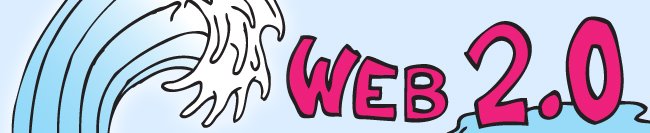

No comments:
Post a Comment