 To successfully complete No. 1 - Blogs...
To successfully complete No. 1 - Blogs...READ this blog post.
DO and THINK about the information in the "Learn More About" activities.
LEARN by completing the Hands On Activities, including reading the Important Tips.
DO and THINK about the information in the "Learn More About" activities.
LEARN by completing the Hands On Activities, including reading the Important Tips.
Your total time commitment is 20 to 25 minutes.
Introduction to Blogs
A blog is a web site that is organized chronologically and self-archived by date with the newest entries appearing first or at the top of the blog. Each entry or blog post has a unique URL. Readers can comment on the blog posts and sign up for the RSS feed that syndicates the blog’s content. Next week, you'll learn about RSS.
"Learn More About" Blogs
1. Read this wikipedia article on Blogs at http://en.wikipedia.org/wiki/Blog (Time commitment 5 to 10 minutes). NOTE: You do not need to follow the links contained in this article. Concentrate on the article content.
2. Watch this video on YouTube: “What's A Blog” at http://www.youtube.com/watch?v=jzBvun2CLPo (Time commitment 1:38 seconds)
3. Do the Blogger tutorial at http://www.blogger.com/tour_start.g (5 minutes)
*Hands-on Activity
* All the instructions in the hands-on activity section below are for setting up a Blogger account and using Blogger as your blogging tool.
Part 1 - Create a Blog using Blogger
1. Create an account . (View Screen Shot) Go to http://www.blogger.com/ If you do not already have a Google Account, select the link create your blog now (big orange arrow). If you have a Google Account, sign-in. You will need to enter information into the online form to create the account.
2. Name your blog. (View Screen Shot) Enter your blog's title. Your blog's title will appear on your published blog, on your dashboard and in your profile. You may change it if needed. Enter your blog address. The URL you select will be used by visitors to access your blog. You will not be allowed to change the URL. Word Verification. Type in the characters you see in the picture to verify that you are a "real person" signing up to create a blog...as opposed to a computer. Select the big orange arrow (continue) to finish setting up your blog.
3. Select your template. (View Screen Shot) Preview the templates by selecting the links. You will see a different template each time. When you find one that appeals to you, select the radio button underneath the template entry. Then, you will need to select the continue button. (the big orange arrow) Don't worry! You can change the template later by selecting the layout tab, then clicking on the Pick a New Template link.
Part 2 - Add a Blog Post (View Screen Shot)
1. Select the new post link in your dashboard or the create link under the Posting tab.
2. Type in compose box a brief message. How can you use a blog to be more effective at work?
3. When you have finished typing and are ready to publish your thoughts, select the orange button, publish post. This will add the post to your blog. To save now, select the blue button; the blog post will be added to your list of posts for editing and publishing at a later time.
IMPORTANT - Tips, Hints and Tricks
1. You will need to create a free Google account to use Blogger. If you already have a yahoo or Google account, just sign-in.
2. Write down your login and password. You will use this information each time to access Blogger when creating a new blog post.
3. Access your account to add or edit posts or change your blog by going to this URL: http://www.blogger.com/. You will need your login and password everytime you access your blogger account.
4. To view your blog, you will use your blog address. Your blog address is http://(xxxx).blogspot.com, (xxxx)=the unique identifier you entered in Step 2 - Name your blog in the Hands On Activities.
5. Be sure to also write down your blog address (URL). Example: http://vblearning2point0.blogspot.com/
6. Your Dashboard is the starting place for doing any type of work, including adding new posts, on your blog. Tell us what you think about this program so far by commenting on this blog post.
Great job! Tomorrow, look for a blog post about Twitter --- a very popular microblogging service. Week 1 is the only week with two posts. Visit VB Learning FAQs & VB Learning Extra for additional information. Next week, you'll learn about RSS.
1. Read this wikipedia article on Blogs at http://en.wikipedia.org/wiki/Blog (Time commitment 5 to 10 minutes). NOTE: You do not need to follow the links contained in this article. Concentrate on the article content.
2. Watch this video on YouTube: “What's A Blog” at http://www.youtube.com/watch?v=jzBvun2CLPo (Time commitment 1:38 seconds)
3. Do the Blogger tutorial at http://www.blogger.com/tour_start.g (5 minutes)
*Hands-on Activity
* All the instructions in the hands-on activity section below are for setting up a Blogger account and using Blogger as your blogging tool.
Part 1 - Create a Blog using Blogger
1. Create an account . (View Screen Shot) Go to http://www.blogger.com/ If you do not already have a Google Account, select the link create your blog now (big orange arrow). If you have a Google Account, sign-in. You will need to enter information into the online form to create the account.
2. Name your blog. (View Screen Shot) Enter your blog's title. Your blog's title will appear on your published blog, on your dashboard and in your profile. You may change it if needed. Enter your blog address. The URL you select will be used by visitors to access your blog. You will not be allowed to change the URL. Word Verification. Type in the characters you see in the picture to verify that you are a "real person" signing up to create a blog...as opposed to a computer. Select the big orange arrow (continue) to finish setting up your blog.
3. Select your template. (View Screen Shot) Preview the templates by selecting the links. You will see a different template each time. When you find one that appeals to you, select the radio button underneath the template entry. Then, you will need to select the continue button. (the big orange arrow) Don't worry! You can change the template later by selecting the layout tab, then clicking on the Pick a New Template link.
Part 2 - Add a Blog Post (View Screen Shot)
1. Select the new post link in your dashboard or the create link under the Posting tab.
2. Type in compose box a brief message. How can you use a blog to be more effective at work?
3. When you have finished typing and are ready to publish your thoughts, select the orange button, publish post. This will add the post to your blog. To save now, select the blue button; the blog post will be added to your list of posts for editing and publishing at a later time.
IMPORTANT - Tips, Hints and Tricks
1. You will need to create a free Google account to use Blogger. If you already have a yahoo or Google account, just sign-in.
2. Write down your login and password. You will use this information each time to access Blogger when creating a new blog post.
3. Access your account to add or edit posts or change your blog by going to this URL: http://www.blogger.com/. You will need your login and password everytime you access your blogger account.
4. To view your blog, you will use your blog address. Your blog address is http://(xxxx).blogspot.com, (xxxx)=the unique identifier you entered in Step 2 - Name your blog in the Hands On Activities.
5. Be sure to also write down your blog address (URL). Example: http://vblearning2point0.blogspot.com/
6. Your Dashboard is the starting place for doing any type of work, including adding new posts, on your blog. Tell us what you think about this program so far by commenting on this blog post.
Great job! Tomorrow, look for a blog post about Twitter --- a very popular microblogging service. Week 1 is the only week with two posts. Visit VB Learning FAQs & VB Learning Extra for additional information. Next week, you'll learn about RSS.
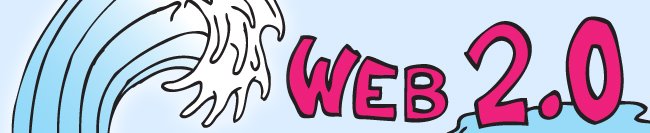

No comments:
Post a Comment