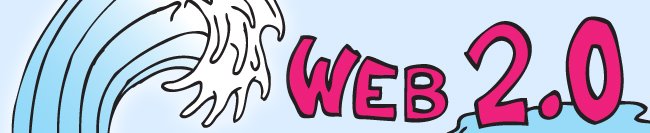To successfully complete No. 5 - Virtual Worlds you must...
READ this blog post.
DO and THINK about the information in the "Learn More About" activities.
LEARN by completing the Hands On Activities, including reading the Important Tips.
Your total time commitment is about 30 minutes.
Introduction to Virtual Worlds
A virtual world is a computer-based simulated environment created and maintained for user inhabitation and interactions through text based or grahpical reprentations known as avatars. Virtual environments are being used in a variety of contexts: classroom teching, informal learning, distance learning, business and e-applications.There are a growning number of businesses and other organizations turning to 3-D environments to eliminate communication issues and other obstacles to collaboration. In addition, virtual worlds offer interactivity and freedom of movement that other collaboration tools such as web, video and teleconference lack.
Learning More about "Virtual Worlds"
1. Read this web page summary of Vitual worlds at http://www.virtualworldsreview.com/info/whatis.shtml. (Time Commitment 10 minutes)
2. Watch this YouTube video, Virtual Social Worlds and the Future of Learning. (Time Commitment 9:42 minutes)
3. Watch this YouTube video, Virtual Word Tour 2008. (Time Commitment 8:05 minutes)
Hands On Activities
Due to restrictions on software downloads on library staff computers, there is no hands on activity for this blog post.
Monday, October 26, 2009
Week 9 - Avatars
 To successfully complete No. - Avatars you must...
To successfully complete No. - Avatars you must...READ this blog post.
DO and THINK about the information in the "Learn More About" activities.
DO and THINK about the information in the "Learn More About" activities.
LEARN by completing the Hands On Activities, including reading the Important Tips.
Your total time commitment is about 25 minutes.
Introduction to Avatars
In an digital environment, an avatar is a graphical representation of self; the form can be one, two or three dimensional. It can be male, female, animal, robot, or even a plate of spaghetti. An avatar is an object that represents the user or gamer in the digital environment; it may often conform to the personality connected with the computer user or gamer. Just as often, an avatar will be the reverse alter-ego of the computer user or gamer. Avatars are used in many different web-based platforms or services including forum, communities, chat, online gaming and social networking sites.
"Learn More About Avatars"
1. Read the article, Avatars (Computing)http://en.wikipedia.org/wiki/Avatar_(computing) (Time commitment 10 minutes)
2. Watch this fun YouTube video, "Create Your Own Avatar" at http://www.youtube.com/watch?v=INGPe4VP4iY (Time 3:50 minutes)
"Hands On Activity"
1. Go to http://www.meez.com/main.dm
2. Select the gender of your avatar.
3. Give your avatar a special look. Select"Change your Look". Choose a body type,face, hair, clothes, accessories and more.NOTE: Your avatar appears in the largebox at left. Your choices appear in the smallerboxes at right.
Important - Tips, Hints and Tricks
1. Not all features under "change your look" are free at http://meez.com/. You earn the coins used to pay for non-free items from signing up for an account, a newsletters, etc...
2. If you want to save your avatar for later use, you will need to create a free account.
3. You can export your avatar for use on web sites, blogs etc...
4. You can add all kinds of cool things like backgrounds and animations.
Monday, October 19, 2009
Week 8 - Social Networking
To successfully complete No. 8 - Social Networking, you must...
READ this blog post.
DO and THINK about the information in the "Learn More About" activities.
LEARN by completing the Hands On Activities, including reading the Important Tips.
Your total time commitment is about 30 to 40 minutes.
Introduction to Social Networking
Social networking site are about establishing and maintaining personal connections and finding friends with shared interests. All social networking sites allow registered users to find people they know or look for other people with similar interests or affiliatons. After registering, site users establish a prfoile with basic information about themselves and begin making connections or "friends".
The online friending concept can be very different from a real world one. Friends online may be people with common interests or hobbies that you meet at an online site like Meetup, Match.com or Myspace. Friends in real life are generally people that you already know well and have some geniune affection. Both friending concepts may include people in your peer group at work, school friends, etc...
There are social networking sites for almost every conceivable topic and hobby; these sites range from photo sharing to music to book clubs to social activism. The most popular social networking sites, MySpace and Facebook, also have groups. These groups are chat boards for members with similar interests. LinkedIn, a popular professional social networking site, offers even more features such as jobs ads, recommendations and questions/answers.
Social networking sites can also be used for recruitment for both students and professionals. Government agencies can advertise jobs and answer questions about jobs on sites such as LinkedIn. They are also a great way to announce events, to engage citizens in dialog on issues of the day and align government with citizens. Check out the City of Virginia Beach's Facebook page. There are great citizen's comments there!
Social networking connects people globally and provides an avenue for municipal governments to create communities of practice across the enterprise, where members can learn from each other and create new knowledge. They can be used to further promote government information and services. Don't believe it? Check out the Library's Facebook page at Social networks also create opportunities to establish relationships with professionals outside the organization in other local governments and professional fields.
The Internet is woven into everyday life; it is transforming communication into a seamless process. People move between telephone, computer and in person encounters actually increasing daily social interaction. Social networking sites play an interesting role in the lives of many people today.
"Learn More About" Social Networking
1. Read this Wikipedia article on Social Networking Services at http://en.wikipedia.org/wiki/Social_network_service . (Time Commitment 5 minutes)
2. Watch this YouTube video, Social Networking in Plain English at http://www.youtube.com/watch?v=6a_KF7TYKVc (Time Commitment 1:48 minutes)
Hands On Activities
Try out a social networking site. I recommend that you try either Facebook or LinkedIn.
The Library Department has an organizational profile in Facebook. Many library staff are Facebook users as well. If you want to try Facebook, do the unofficial Facebook Tutorial at http://www.allfacebook.com/facebook-tutorials/facebook-profile-tutorial/.
LinkedIn is a networking site for professionals. Hundreds of City of Virginia employees are part of the LinkedIn network. If you want to try LinkedIn, watch this YouTube video on LinkedIn at http://www.youtube.com/watch?v=IzT3JVUGUzM. (2:28 minutes)
Four more weeks to go!
READ this blog post.
DO and THINK about the information in the "Learn More About" activities.
LEARN by completing the Hands On Activities, including reading the Important Tips.
Your total time commitment is about 30 to 40 minutes.
Introduction to Social Networking
Social networking site are about establishing and maintaining personal connections and finding friends with shared interests. All social networking sites allow registered users to find people they know or look for other people with similar interests or affiliatons. After registering, site users establish a prfoile with basic information about themselves and begin making connections or "friends".
The online friending concept can be very different from a real world one. Friends online may be people with common interests or hobbies that you meet at an online site like Meetup, Match.com or Myspace. Friends in real life are generally people that you already know well and have some geniune affection. Both friending concepts may include people in your peer group at work, school friends, etc...
There are social networking sites for almost every conceivable topic and hobby; these sites range from photo sharing to music to book clubs to social activism. The most popular social networking sites, MySpace and Facebook, also have groups. These groups are chat boards for members with similar interests. LinkedIn, a popular professional social networking site, offers even more features such as jobs ads, recommendations and questions/answers.
Social networking sites can also be used for recruitment for both students and professionals. Government agencies can advertise jobs and answer questions about jobs on sites such as LinkedIn. They are also a great way to announce events, to engage citizens in dialog on issues of the day and align government with citizens. Check out the City of Virginia Beach's Facebook page. There are great citizen's comments there!
Social networking connects people globally and provides an avenue for municipal governments to create communities of practice across the enterprise, where members can learn from each other and create new knowledge. They can be used to further promote government information and services. Don't believe it? Check out the Library's Facebook page at Social networks also create opportunities to establish relationships with professionals outside the organization in other local governments and professional fields.
The Internet is woven into everyday life; it is transforming communication into a seamless process. People move between telephone, computer and in person encounters actually increasing daily social interaction. Social networking sites play an interesting role in the lives of many people today.
"Learn More About" Social Networking
1. Read this Wikipedia article on Social Networking Services at http://en.wikipedia.org/wiki/Social_network_service . (Time Commitment 5 minutes)
2. Watch this YouTube video, Social Networking in Plain English at http://www.youtube.com/watch?v=6a_KF7TYKVc (Time Commitment 1:48 minutes)
Hands On Activities
Try out a social networking site. I recommend that you try either Facebook or LinkedIn.
The Library Department has an organizational profile in Facebook. Many library staff are Facebook users as well. If you want to try Facebook, do the unofficial Facebook Tutorial at http://www.allfacebook.com/facebook-tutorials/facebook-profile-tutorial/.
LinkedIn is a networking site for professionals. Hundreds of City of Virginia employees are part of the LinkedIn network. If you want to try LinkedIn, watch this YouTube video on LinkedIn at http://www.youtube.com/watch?v=IzT3JVUGUzM. (2:28 minutes)
Four more weeks to go!
Monday, October 12, 2009
Week 7 - Web Widgets & Gadgets
To successfully complete Web Widgets & Gadgets, you must...
READ this blog post.
DO and THINK about the information in the "Learn More About" activities.
LEARN by completing the Hands On Activities, including reading the Important Tips.
Your total time commitment is about 25 to 35 minutes.
Introduction to Web Widgets & Gadgets
A web widget, also known as a widget, is a small program (reusable code) that can be added to any web site including a blog or personalized start page. Widgets provide additional functionality. Some examples of widget including addding a YouTube playlist or embedded player to your blog, signing up for RSS or bookmarking a web page using the social bookmarking site del.icio.us.
A gadget acts and looks like a widget; they are created with proprietary programming code. It works only with a specific web site or a set of specific web sites. For example, Google Gadgets can look and act like widgets. But, they only work on Google pages.
There are many uses for widgets and gadgets. The Virginia Beach Public Library is using a Meebome instant messaging widget to chat with library customer. Information organizing widgets allow you to collect and use information that you find while doing research. Zoho Notebook allows you aggregate content from multiple sources or applications. It's a great tool for collaborating on team projects. You can sart a group notebook. Then, send content and comments and save it all in one place.
Learn More About Web Widgets and Gadgets
1. Read the article Web Widgets on Wikipedia at http://en.wikipedia.org/wiki/Web_widget. (Time Commitments 5 - 10 minutes)
2. Watch the YouTube video, What are web widgets Part 1 at http://youtube.com/watch?v=HRAmQ_m2asg&feature=related. (Time Commitment 1:16)
3. Watch the YouTube video, What are web widgets part 2 at http://www.youtube.com/watch?v=UoeHy40qjEs&feature=related. (Time Commitment 1:29)
Hands On Activities
Add a Wideget to your Blog
Visit Widgetbox at http://www.widgetbox.com/
Select a widget to add to your blog.
Great job! Next week, it's all about social networking.
READ this blog post.
DO and THINK about the information in the "Learn More About" activities.
LEARN by completing the Hands On Activities, including reading the Important Tips.
Your total time commitment is about 25 to 35 minutes.
Introduction to Web Widgets & Gadgets
A web widget, also known as a widget, is a small program (reusable code) that can be added to any web site including a blog or personalized start page. Widgets provide additional functionality. Some examples of widget including addding a YouTube playlist or embedded player to your blog, signing up for RSS or bookmarking a web page using the social bookmarking site del.icio.us.
A gadget acts and looks like a widget; they are created with proprietary programming code. It works only with a specific web site or a set of specific web sites. For example, Google Gadgets can look and act like widgets. But, they only work on Google pages.
There are many uses for widgets and gadgets. The Virginia Beach Public Library is using a Meebome instant messaging widget to chat with library customer. Information organizing widgets allow you to collect and use information that you find while doing research. Zoho Notebook allows you aggregate content from multiple sources or applications. It's a great tool for collaborating on team projects. You can sart a group notebook. Then, send content and comments and save it all in one place.
Learn More About Web Widgets and Gadgets
1. Read the article Web Widgets on Wikipedia at http://en.wikipedia.org/wiki/Web_widget. (Time Commitments 5 - 10 minutes)
2. Watch the YouTube video, What are web widgets Part 1 at http://youtube.com/watch?v=HRAmQ_m2asg&feature=related. (Time Commitment 1:16)
3. Watch the YouTube video, What are web widgets part 2 at http://www.youtube.com/watch?v=UoeHy40qjEs&feature=related. (Time Commitment 1:29)
Hands On Activities
Add a Wideget to your Blog
Visit Widgetbox at http://www.widgetbox.com/
Select a widget to add to your blog.
Great job! Next week, it's all about social networking.
Monday, October 5, 2009
Week 6 - Tagging & Bookmarking
 To successfully complete No. 1 - Tagging & Bookmarking, you must...
To successfully complete No. 1 - Tagging & Bookmarking, you must...READ this blog post.
DO and THINK about the information in the "Learn More About" activities.
LEARN by completing the Hands On Activities, including reading the Important Tips.
DO and THINK about the information in the "Learn More About" activities.
LEARN by completing the Hands On Activities, including reading the Important Tips.
Your total time commitment is about 35 to 40 minutes.
Introduction to Tagging & Bookmarking
Tagging is an open, informal method of categorizing online content such as web pages, blog posts, images and documents. A tag is a keyword or term that is assigned to online content. The tag describes the content and allows it to be found by a user who may browse or search for it. Tags are chosen by the content creator or by the consumer (someone who views or uses it). A single piece of content can have multiple tags.
A collection of tags is known as a folksonomy. A folksonomy occurs when content creators and consumers collaboratively create and manage tags as a means of describing and categorizing content. The tags can be generated by everyone. They are freely chosen keywords instead of a select vocabulary. Tagging is a key component of many web 2.0 applications, especially social bookmarking sites.
Social bookmarking is a way for Internet users to manage online bookmarks. Users establish an account and add tags to intersting web pages or other online content. The bookmarks are accessible via any Internet device instead of tied to a computer and it's browser based favorites listings. In a social bookmarking site, bookmarks can be public or private. Users may share bookmarks chronologically, by category or tags, or via a search engine.
"Learn More About" Tagging & Bookmarking
1. On YouTube video, watch the video, Tagging & Folksonomy, at http://www.youtube.com/watch?v=wq6vwDSPcok (Time Commitment 2:12)
2. On YouTube video, watch the video, Social Bookmarking in Plain English, at http://www.youtube.com/watch?v=x66lV7GOcNU (Time Commitment 3:25)
Hands On Activity
Hands On Activity
Part 1 - Create a Del.icio.us Account
Select the register link at http://del.icio.us/. (View Screen shot)
Enter the required information: user name, real name, password and word verification.
Install the buttons.
Do the button help at http://del.icio.us/help/buttons.
NOTE: Yes! You have to sign up for yet another account. Don't worry! This is a Google company. So, you really have one account.
Part 2 - Tag some web content using your account.
Read "A guide to saving bookmarks" at http://del.icio.us/help/saving.
Log-in to your Del.icio.us account.
Search or browse for web content to bookmark. Use the Tag button or select the pull down for del.icio.us and choose "Bookmark this on del.icio.us.
Add notes to the pop-up from del.icio.us if desired.
Add tags to describe the web content that you are bookmarking. Use spaces inbetween tags.
Select the register link at http://del.icio.us/. (View Screen shot)
Enter the required information: user name, real name, password and word verification.
Install the buttons.
Do the button help at http://del.icio.us/help/buttons.
NOTE: Yes! You have to sign up for yet another account. Don't worry! This is a Google company. So, you really have one account.
Part 2 - Tag some web content using your account.
Read "A guide to saving bookmarks" at http://del.icio.us/help/saving.
Log-in to your Del.icio.us account.
Search or browse for web content to bookmark. Use the Tag button or select the pull down for del.icio.us and choose "Bookmark this on del.icio.us.
Add notes to the pop-up from del.icio.us if desired.
Add tags to describe the web content that you are bookmarking. Use spaces inbetween tags.
Important Tips
1. If you use a staff computers for this activity, the Internet tool bar has been locked down by ComIT. The Del.icio.us buttons will install as options in your browser bookmarks.
2. Use the “Post to my Del.icio.us” link to add a desired web page to your Del.icio.us bookmarks. You will need to log-in to Del.icio.us before you can do this.
3. Use the “My Del.icio.us” link to view your account.
4. Tags on del.icio.us must have spaces between them.
5. When using two or more words to create a tag, you can not use spaces between them. So, use no spaces, a dash or hyphen between words. Example: social-media, socialmedia, or social_media
Labels:
bookmarking,
del.icio.us,
folksonomy,
social bookmarking,
tagging
Subscribe to:
Posts (Atom)